自由曲線の描画 [Mac] [Swift]
ビューに自由な曲線を描画するためにはNSBezierPathクラスを使用します。
流れとしては、
ビューにフォーカスを当てます。これからここに書くよ!という宣言です。
aView?.lockFocus()
線の色、塗りの色をセットします。
NSColor.redColor().setStroke() NSColor.magentaColor().setFill()
曲線を作ります。主に3次ベジエ曲線を使います。ベジエ曲線については又の機会に
let aBezier : NSBezierPath = NSBezierPath() aBezier.moveToPoint(CGPoint(x: 176.95,y: 44.90)) aBezier.curveToPoint(CGPoint(x: 166.71,y: 145.89), controlPoint1: CGPoint(x: 76.63,y: 76.78), controlPoint2: CGPoint(x: 82.59,y: 206.70)) aBezier.curveToPoint(CGPoint(x: 176.95,y: 44.90), controlPoint1: CGPoint(x: 237.55,y: 224.76), controlPoint2: CGPoint(x: 276.83,y: 95.98))
塗りがある場合は、図形を閉じた形にします。起点と終点が同じでも閉じていなければ閉じた図形とはみなされません。
aBezier.closePath()
塗ります。先ほどセットしたマゼンタカラーです。
aBezier.fill()
線も書く場合は、線の太さをセットします。
aBezier.lineWidth = 2.0
線を書きます。
aBezier.stroke()
全部書き終わったらフォーカスを外します。
aView?.unlockFocus()
おまけ
今回、♡の座標位置は拙作motion editorを使って作成しました。
iOS用なので、そのままでは使えませんが、座標天地変えたり、addCurve...をcurve...に変えると大体そんな感じの図形が書けます。
motion editor - Cocoa API解説(iOS/OS X)
例文
Swift
サンプル、♡を書く
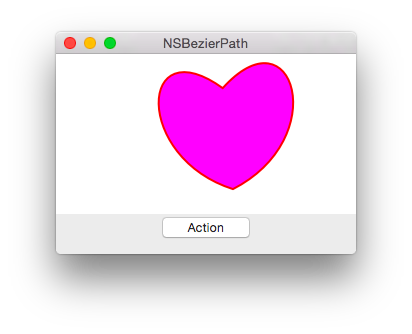
//NSBezier var aButton001 : NSButton? var aView001 : NSView? //実験用ビューのボタンを押した時に実行されるところ func viewAction001(sender : AnyObject?){ //準備 let aButton = aButton001 let aView = aView001 var theWindow : NSWindow = aButton!.window! //準備ここまで //ビューにフォーカスを当てる aView?.lockFocus() //バックグラウンドカラーを描画 let backgroundColor = NSColor.whiteColor() backgroundColor.setFill() NSRectFill(NSMakeRect(0, 20, 300.0, 178.0)) NSColor.redColor().setStroke() NSColor.magentaColor().setFill() //空のベジェパスを作成 let aBezier : NSBezierPath = NSBezierPath() aBezier.moveToPoint(CGPoint(x: 176.95,y: 44.90)) aBezier.curveToPoint(CGPoint(x: 166.71,y: 145.89), controlPoint1: CGPoint(x: 76.63,y: 76.78), controlPoint2: CGPoint(x: 82.59,y: 206.70)) aBezier.curveToPoint(CGPoint(x: 176.95,y: 44.90), controlPoint1: CGPoint(x: 237.55,y: 224.76), controlPoint2: CGPoint(x: 276.83,y: 95.98)) aBezier.closePath() aBezier.fill() aBezier.lineWidth = 2.0 aBezier.stroke() //ビューからフォーカスを外す aView?.unlockFocus() NSLog("!!! %@",aBezier.description) } //実験用ウインドウ作成、実験用ビュー、実行ボタンを作成してウインドウに貼り付けるところまで @IBAction func function001(sender: AnyObject) { windowArray.removeAllObjects() var aWindow : NSWindow = NSWindow(contentRect: NSMakeRect(0.0, 0.0, 300.0, 200.0), styleMask: NSTitledWindowMask | NSClosableWindowMask | NSMiniaturizableWindowMask | NSResizableWindowMask, backing: .Buffered, defer: false, screen: NSScreen.mainScreen()) windowArray.addObject(aWindow) //ウインドウを保持するための配列に追加。アプリ終了時に配列は破棄 aWindow.center()//ウインドウをスクリーンの中心に aWindow.title = "NSBezierPath"//タイトル設定 //ボタン var theButton : NSButton = NSButton(frame: NSMakeRect(100.0, 10.0, 100.0, 30.0)) theButton.title = "Action" theButton.bezelStyle = NSBezelStyle.RoundedBezelStyle theButton.action = Selector("viewAction001:") theButton.target = self aWindow.contentView.addSubview(theButton) //ビュー var theView : NSView = NSView(frame: NSMakeRect(0.0, 20.0, 300.0, 180.0)) theView.wantsLayer = true aWindow.contentView.addSubview(theView) //実験ウインドウにUIパーツを渡す self.aButton001 = theButton //ボタン self.aView001 = theView //テストビュー var viewDictionary:Dictionary<NSObject, NSObject> = ["view": theView,"button":theButton] aWindow.orderFront(self)//前面に aWindow.makeKeyAndOrderFront(self)//表示 }