activateFileViewerSelectingURLs:
Finderで指定したファイルを選択・表示します。
- (void)activateFileViewerSelectingURLs:(NSArray *)fileURLsfunc activateFileViewerSelectingURLs(_ fileURLs: [AnyObject])
解説
Finderで指定したファイルを選択・表示します。
返り値
なし
引数
ファインダで選択・表示されるファイル
Objective-C(NSArray *)fileURLs(_ fileURLs: [AnyObject])
フレームワーク
ApplicationKit
クラス
NSWorkspace
使用可能
10.6-
更新時のバージョン
OS X 10.10
参照
関連記事(外部サイト)
例文
//NSWorkspace activateFileViewerSelectingURLs @IBAction func function015(sender: AnyObject) { //ファイルを選択 var openPanel = NSOpenPanel() openPanel.allowsMultipleSelection = false openPanel.canChooseDirectories = false openPanel.canCreateDirectories = false openPanel.canChooseFiles = true openPanel.beginWithCompletionHandler { (result) -> Void in //オープンパネルでOKを選択したら if result == NSFileHandlingPanelOKButton { //選択したファイルを let theWorkspace : NSWorkspace = NSWorkspace.sharedWorkspace() theWorkspace.activateFileViewerSelectingURLs(openPanel.URLs) }//if result }//openPanel.beginWithCompletionHandler }
launchApplicationAtURL:options:configuration:error:
指定したオプションでアプリケーションを起動します
- (NSRunningApplication *)launchApplicationAtURL:(NSURL *)url options:(NSWorkspaceLaunchOptions)options configuration:(NSDictionary *)configuration error:(NSError **)errorfunc launchApplicationAtURL(_ url: NSURL, options options: NSWorkspaceLaunchOptions, configuration configuration: [NSObject : AnyObject], error error: NSErrorPointer) -> NSRunningApplication?
解説
指定したオプションでアプリケーションを起動します
例えば、32ビットモードで起動・64ビットモードで起動などが出来ます。
OS X 10.10の64ビットマシンで32ビットモードで起動しようとすると下記のようなメッセージが出て起動できません。

現在はX86_64で落ち着いているのであまり必要とされませんが、またプロセッサのアーキテクチャが変更されるときには使うことがあるかもしれません。
返り値
(NSRunningApplication *)NSRunningApplication?
引数
(NSURL *)url_ url: NSURL
(NSWorkspaceLaunchOptions)optionsoptions: NSWorkspaceLaunchOptions
Objective-C
NSString * const NSWorkspaceLaunchConfigurationAppleEvent;
NSString * const NSWorkspaceLaunchConfigurationArguments;
NSString * const NSWorkspaceLaunchConfigurationEnvironment;
NSString * const NSWorkspaceLaunchConfigurationArchitecture;(NSDictionary *)configurationSwift
let NSWorkspaceLaunchConfigurationAppleEvent: NSString!
let NSWorkspaceLaunchConfigurationArguments: NSString!
let NSWorkspaceLaunchConfigurationEnvironment: NSString!
let NSWorkspaceLaunchConfigurationArchitecture: NSString!configuration: [NSObject : AnyObject]
(NSError **)errorerror: NSErrorPointer
フレームワーク
ApplicationKit
クラス
NSWorkspace
使用可能
10.6-
更新時のバージョン
OS X 10.10.3
Swift1.2
関連記事(外部サイト)
例文
//NSWorkspace launchApplicationAtURL:options:configuration:error: @IBAction func function009(sender: AnyObject) { let theWorkspace : NSWorkspace = NSWorkspace.sharedWorkspace() var anError: NSError? let andPrint = NSWorkspaceLaunchOptions.AndPrint.rawValue let mask = Int( andPrint ) // cast from UInt let theURL : NSURL = NSURL(fileURLWithPath: "/Applications/iTunes.app")! let theOption : NSNumber = NSNumber(integer: 0) //32ビットモードで起動 let theArc : NSNumber = NSNumber(integer: NSBundleExecutableArchitectureI386) //64ビットモードで起動 //let theArc : NSNumber = NSNumber(integer: NSBundleExecutableArchitectureX86_64) let theConfig : [NSObject : AnyObject] = [NSWorkspaceLaunchConfigurationArchitecture : theArc] if (theWorkspace.launchApplicationAtURL(theURL, options: NSWorkspaceLaunchOptions.Async, configuration: theConfig, error: &anError) != nil){ NSLog("YES") }else{ NSLog("NO") } }
NSScreenクラス
スクリーンオブジェクト
| 継承 | NSObject |
| 準拠 | NSObject (NSObject) |
| フレームワーク | /System/Library/Frameworks/AppKit.framework |
| 使用可能 | OS X 10.0以降 |
| 定義 | |
| インポート文 | @import AppKit; |
概要
スクリーンを表すオブジェクトです。



メソッドとプロパティ
NSScreenオブジェクトを取得
main
メインスクリーンを返します 10.0-
deepest
最もたくさんの色が表示できるスクリーンを返します 10.0-
screens
利用可能なスクリーンの配列を返します 10.0-
スクリーン情報を取得
depth
スクリーンの色深度を返します 10.0-
frame
スクリーン全体のフレームを返します 10.0-
supportedWindowDepths
スクリーンでサポートされる色深度を返します
deviceDescription
スクリーンのデバイス辞書を返します 10.0-
visibleFrame
メニューバーとドックを除いたスクリーン領域を返します 10.0-
colorSpace
カラースペースを返します 10.6-
screensHaveSeparateSpaces
スクリーンそれぞれに独立した色空間を持つかどうかを返します 10.9-
canRepresent
ガモットマッピング可能かを返します。 10.12-
スクリーンの背景となる座標変換
backingAlignedRect:options:
スクリーンにしたがって整理された矩形を返します 10.7-
backingScaleFactor
スクリーンの倍率を返します10.7-
convertRectFromBacking:
デバイスピクセルとディスプレイの座標システムとの変換 10.7-
convertRectToBacking:
矩形をスクリーンのデバイスピクセルの整理して返します 10.7-
maximumExtendedDynamicRangeColorComponentValue
拡張ダイナミックレンジ(EDR)値 10.11-
通知
NSScreenColorSpaceDidChangeNotification
スクリーンのカラースペースが変更された時の通知 10.6-
非推奨となったメソッド
userSpaceScaleFactor
スクリーンの解像度を返します。 10.4-10.7
定数
なし
参照
関連記事(外部サイト)
更新時バージョン
10.10.3
Swift1.2
NSControlクラス
コントローラーのクラス。ボタンなどコントロール部品のベースクラスとなります。
| 継承 | NSObject |
| NSResponder | |
| NSView | |
| 準拠 | NSObject (NSObject) |
| フレームワーク | /System/Library/Frameworks/AppKit.framework |
| 使用可能 | OS X 10.0以降 |
| 定義 | |
| インポート文 | @import AppKit; |
概要
コントローラーのクラス。ボタンなどコントロール部品のベースクラスとなります。
メソッドとプロパティ
NSControlの初期化
initWithFrame: (指定イニシャライザ)
init(frame)
コントロールを初期化して返します
コントロールセルの設定
cellClass(OS X v10.10で非推奨)
setCellClass: (OS X v10.10で非推奨)
cell(OS X v10.10で非推奨)
setCell: (OS X v10.10で非推奨)
Identifying the Selected Cell
selectedCell(OS X v10.10で非推奨)
selectedTag(OS X v10.10で非推奨)
コントロール値の取得と設定
doubleValue
倍精度浮動小数点数値としてコントロールの値を設定
setDoubleValue:
→doubleValueを使用
floatValue
シングルの浮動小数点数値を返します
setFloatValue:
→floatValueを使用します
intValue
コントロールの整数値
setIntValue: →integerValue
integerValue
コントロールの整数値
setIntegerValue:
→
objectValue
コントロールのオブジェクト
setObjectValue:
→objectValueを使用します。
stringValue
→
setStringValue:
setNeedsDisplay
(OS X v10.10で非推奨)
attributedStringValue
setAttributedStringValue:
→
他のコントロールと連動
takeDoubleValueFrom:
takeFloatValueFrom:
takeIntValueFrom:
takeIntegerValueFrom:
takeObjectValueFrom:
takeStringValueFrom:
テキストのフォーマット
alignment
setAlignment:
font
setFont:
setFloatingPointFormat:left:right:
(OS X v10.10で非推奨)
formatter
setFormatter:
baseWritingDirection
setBaseWritingDirection:
フィールドエディタの管理
セルの表示
selectCell:
(OS X v10.10で非推奨)
drawCell:
(OS X v10.10で非推奨)
drawCellInside:
(OS X v10.10で非推奨)
updateCell:
(OS X v10.10で非推奨)
updateCellInside:
(OS X v10.10で非推奨)
ターゲットアクションメカニズムの実装
action
setAction:
target
setTarget:
isContinuous
Available in OS X v10.0 through OS X v10.9
setContinuous:
sendAction:to:
sendActionOn:
ユーザーインターフェースレイアウト方向の管理
userInterfaceLayoutDirection
(OS X v10.8 -10.9)
setUserInterfaceLayoutDirection:
(OS X v10.8 -10.9)
制約ベースレイアウトのサポート
定数
参照
関連記事(外部サイト)
更新時バージョン
更新時のバージョン
OS X 10.10.3
Swift1.0
NSWindingRule
重なった場合のくりぬき規則
typedef enum { NSNonZeroWindingRule = 0, NSEvenOddWindingRule = 1 } NSWindingRule;enum NSWindingRule : UInt { case NonZeroWindingRule case EvenOddWindingRule }
解説
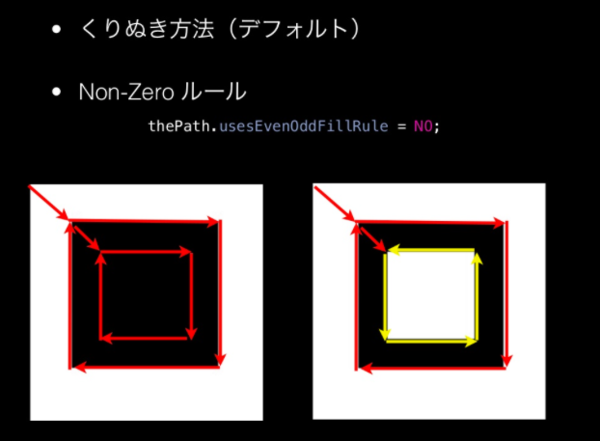
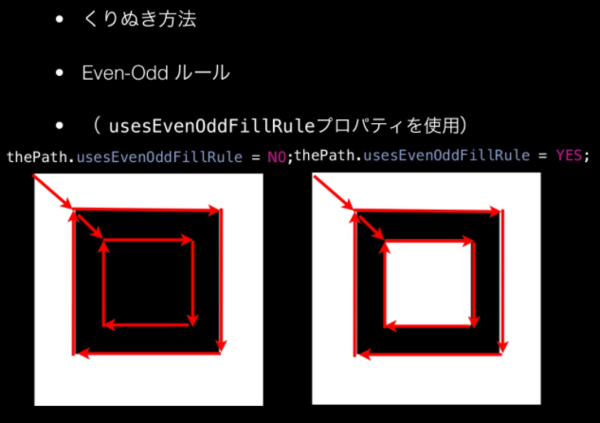
設定値
Objective-C
NSNonZeroWindingRule
同じ向きだとくり抜かれる
NSEvenOddWindingRule
重なり回数でくり抜かれるSwift
NonZeroWindingRule
同じ向きだとくり抜かれる
EvenOddWindingRule
重なり回数でくり抜かれる
フレームワーク
ApplicationKit
クラス
NSBezier
使用可能
10.0
更新時のバージョン
OS X 10.10
参照
関連記事(外部サイト)
例文
//NSBezierPath defaultWindingRule //NSBezierPath setDefaultWindingRule var aButton021 : NSButton? var aView021 : NSView? //実験用ビューのボタンを押した時に実行されるところ func viewAction021(sender : AnyObject?){ //準備 let aButton = aButton021 let aView = aView021 var theWindow : NSWindow = aButton!.window! //準備ここまで //ビューにフォーカスを当てる aView?.lockFocus() //バックグラウンドカラーを描画 let backgroundColor = NSColor.whiteColor() backgroundColor.setFill() NSRectFill(NSMakeRect(0, 20, 300.0, 178.0)) NSColor.redColor().setStroke() NSColor.magentaColor().setFill() //空のベジェパスを作成 let aBezier : NSBezierPath = NSBezierPath() aBezier.moveToPoint(CGPoint(x: 176.95,y: 44.90)) aBezier.curveToPoint(CGPoint(x: 166.71,y: 145.89), controlPoint1: CGPoint(x: 76.63,y: 76.78), controlPoint2: CGPoint(x: 82.59,y: 206.70)) aBezier.curveToPoint(CGPoint(x: 176.95,y: 44.90), controlPoint1: CGPoint(x: 237.55,y: 224.76), controlPoint2: CGPoint(x: 276.83,y: 95.98)) aBezier.closePath() aBezier.fill() aBezier.lineWidth = 2.0 aBezier.stroke() switch (NSBezierPath.defaultWindingRule() ){ case .EvenOddWindingRule: NSLog("defaultWindingRule EvenOdd") case .NonZeroWindingRule: NSLog("defaultWindingRule Non Zero") default: NSLog("default") } //->defaultWindingRule Non Zero NSBezierPath.setDefaultWindingRule( .EvenOddWindingRule) switch (NSBezierPath.defaultWindingRule() ){ case .EvenOddWindingRule: NSLog("defaultWindingRule EvenOdd") case .NonZeroWindingRule: NSLog("defaultWindingRule Non Zero") default: NSLog("default") } //->defaultWindingRule EvenOdd //ビューからフォーカスを外す aView?.unlockFocus() //NSLog("!!! %@",aBezier.description) } @IBAction func function021(sender: AnyObject) { var aWindow : NSWindow = NSWindow(contentRect: NSMakeRect(0.0, 0.0, 300.0, 200.0), styleMask: NSTitledWindowMask | NSClosableWindowMask | NSMiniaturizableWindowMask | NSResizableWindowMask, backing: .Buffered, defer: false, screen: NSScreen.mainScreen()) windowArray.addObject(aWindow) //ウインドウを保持するための配列に追加。アプリ終了時に配列は破棄 aWindow.center()//ウインドウをスクリーンの中心に aWindow.title = "NSBezierPath"//タイトル設定 //ボタン var theButton : NSButton = NSButton(frame: NSMakeRect(100.0, 0.0, 100.0, 30.0)) theButton.title = "Action" theButton.bezelStyle = NSBezelStyle.RoundedBezelStyle theButton.action = Selector("viewAction021:") theButton.target = self aWindow.contentView.addSubview(theButton) //ビュー var theView : NSView = NSView(frame: NSMakeRect(0.0, 20.0, 300.0, 100.0)) //レイヤーバックドにするのだ theView.wantsLayer = true aWindow.contentView.addSubview(theView) //実験ウインドウにUIパーツを渡す self.aButton021 = theButton //ボタン self.aView021 = theView //テストビュー aWindow.orderFront(self)//前面に aWindow.makeKeyAndOrderFront(self)//表示 }
NSLineCapStyle
線の端の形状
typedef enum { NSButtLineCapStyle = 0, NSRoundLineCapStyle = 1, NSSquareLineCapStyle = 2 } NSLineCapStyle;
enum NSLineCapStyle : UInt { case ButtLineCapStyle case RoundLineCapStyle case SquareLineCapStyle }
解説
● NSButtLineCapStyle すぱっと切れた端
ButtLineCapStyle

● NSRoundLineCapStyle 丸い端
RoundLineCapStyle

● NSSquareLineCapStyle 四角い端
SquareLineCapStyle

フレームワーク
ApplicationKit
クラス
NSBezier
使用可能
10.0
更新時のバージョン
OS X 10.10
参照
関連記事(外部サイト)
例文
//NSBezierPath var aButton023 : NSButton? var aView023 : NSView? //実験用ビューのボタンを押した時に実行されるところ func viewAction023(sender : AnyObject?){ //準備 let aButton = aButton023 let aView = aView023 var theWindow : NSWindow = aButton!.window! //準備ここまで //ビューにフォーカスを当てる aView?.lockFocus() //バックグラウンドカラーを描画 let backgroundColor = NSColor.whiteColor() backgroundColor.setFill() NSRectFill(NSMakeRect(0, 20, 300.0, 178.0)) //ここ //NSBezierPath.setDefaultLineCapStyle(.ButtLineCapStyle) //NSBezierPath.setDefaultLineCapStyle(.RoundLineCapStyle) NSBezierPath.setDefaultLineCapStyle(.SquareLineCapStyle) NSColor.magentaColor().setStroke() //空のベジェパスを作成 let aBezier : NSBezierPath = NSBezierPath() aBezier.moveToPoint(CGPoint(x: 95.00,y: 45.00)) //線を引く aBezier.lineToPoint(CGPoint(x: 185.00,y: 60.00)) aBezier.lineToPoint(CGPoint(x: 130.00,y: 150.00)) aBezier.lineWidth = 40.0 aBezier.stroke() //ガイド aBezier.appendBezierPathWithOvalInRect(NSMakeRect(130-30.0, 150.0-30.0, 60.0, 60.0)) aBezier.lineWidth = 2.0 NSColor.redColor().setStroke() aBezier.stroke() //ビューからフォーカスを外す aView?.unlockFocus() NSLog("!!! %@",aBezier.description) } //実験用ウインドウ作成、実験用ビュー、実行ボタンを作成してウインドウに貼り付けるところまで @IBAction func function023(sender: AnyObject) { var aWindow : NSWindow = NSWindow(contentRect: NSMakeRect(0.0, 0.0, 300.0, 200.0), styleMask: NSTitledWindowMask | NSClosableWindowMask | NSMiniaturizableWindowMask | NSResizableWindowMask, backing: .Buffered, defer: false, screen: NSScreen.mainScreen()) windowArray.addObject(aWindow) //ウインドウを保持するための配列に追加。アプリ終了時に配列は破棄 aWindow.center()//ウインドウをスクリーンの中心に aWindow.title = "NSBezierPath"//タイトル設定 //ボタン var theButton : NSButton = NSButton(frame: NSMakeRect(100.0, 0.0, 100.0, 30.0)) theButton.title = "Action" theButton.bezelStyle = NSBezelStyle.RoundedBezelStyle theButton.action = Selector("viewAction023:") theButton.target = self aWindow.contentView.addSubview(theButton) //ビュー var theView : NSView = NSView(frame: NSMakeRect(0.0, 20.0, 300.0, 100.0)) //レイヤーバックドにするのだ theView.wantsLayer = true aWindow.contentView.addSubview(theView) //実験ウインドウにUIパーツを渡す self.aButton023 = theButton //ボタン self.aView023 = theView //テストビュー aWindow.orderFront(self)//前面に aWindow.makeKeyAndOrderFront(self)//表示 }
NSLineJoinStyle
接続点の形状
typedef enum { NSMiterLineJoinStyle = 0, NSRoundLineJoinStyle = 1, NSBevelLineJoinStyle = 2 } NSLineJoinStyle;
enum NSLineJoinStyle : UInt { case MiterLineJoinStyle case RoundLineJoinStyle case BevelLineJoinStyle }
解説
● NSBevelLineJoinStyle 角張った角
BevelLineJoinStyle

● NSMiterLineJoinStyle とんがった角
MiterLineJoinStyle

● NSRoundLineJoinStyle 丸い角
RoundLineJoinStyle
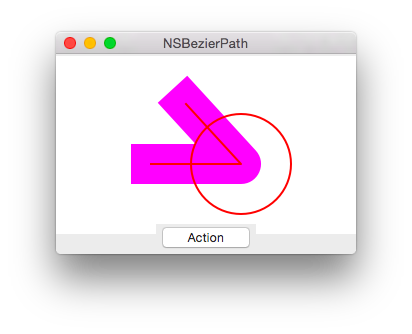
フレームワーク
ApplicationKit
クラス
NSBezier
使用可能
10.0
更新時のバージョン
OS X 10.10
参照
関連記事(外部サイト)
例文
//NSBezierPath setDefaultLineJoinStyle var aButton026 : NSButton? var aView026 : NSView? //実験用ビューのボタンを押した時に実行されるところ func viewAction026(sender : AnyObject?){ //準備 let aButton = aButton026 let aView = aView026 var theWindow : NSWindow = aButton!.window! //準備ここまで //ビューにフォーカスを当てる aView?.lockFocus() //バックグラウンドカラーを描画 let backgroundColor = NSColor.whiteColor() backgroundColor.setFill() NSRectFill(NSMakeRect(0, 20, 300.0, 178.0)) //NSBezierPath.setDefaultLineCapStyle(.ButtLineCapStyle) //NSBezierPath.setDefaultLineCapStyle(.RoundLineCapStyle) NSBezierPath.setDefaultLineCapStyle(.SquareLineCapStyle) //ここ NSBezierPath.setDefaultLineJoinStyle( .MiterLineJoinStyle) //NSBezierPath.setDefaultLineJoinStyle( .RoundLineJoinStyle) //NSBezierPath.setDefaultLineJoinStyle( .BevelLineJoinStyle) NSColor.magentaColor().setStroke() //空のベジェパスを作成 let aBezier : NSBezierPath = NSBezierPath() aBezier.moveToPoint(CGPoint(x: 95.00,y: 90.00)) //線を引く aBezier.lineToPoint(CGPoint(x: 185.00,y: 90.00)) aBezier.lineToPoint(CGPoint(x: 130.00,y: 150.00)) //SquareLineCapStyleで描画 aBezier.lineWidth = 40.0 aBezier.stroke() //ガイド aBezier.appendBezierPathWithOvalInRect(NSMakeRect(185-50.0, 90.0-50.0, 100.0, 100.0)) aBezier.lineWidth = 2.0 NSColor.redColor().setStroke() aBezier.stroke() //ビューからフォーカスを外す aView?.unlockFocus() switch (NSBezierPath.defaultLineJoinStyle() ){ case .MiterLineJoinStyle: NSLog("MiterLineJoinStyle") case .RoundLineJoinStyle: NSLog("RoundLineJoinStyle") case .BevelLineJoinStyle: NSLog("BevelLineJoinStyle") default: NSLog("default") } NSLog("!!! %@",aBezier.description) } //実験用ウインドウ作成、実験用ビュー、実行ボタンを作成してウインドウに貼り付けるところまで @IBAction func function026(sender: AnyObject) { var aWindow : NSWindow = NSWindow(contentRect: NSMakeRect(0.0, 0.0, 300.0, 200.0), styleMask: NSTitledWindowMask | NSClosableWindowMask | NSMiniaturizableWindowMask | NSResizableWindowMask, backing: .Buffered, defer: false, screen: NSScreen.mainScreen()) windowArray.addObject(aWindow) //ウインドウを保持するための配列に追加。アプリ終了時に配列は破棄 aWindow.center()//ウインドウをスクリーンの中心に aWindow.title = "NSBezierPath"//タイトル設定 //ボタン var theButton : NSButton = NSButton(frame: NSMakeRect(100.0, 0.0, 100.0, 30.0)) theButton.title = "Action" theButton.bezelStyle = NSBezelStyle.RoundedBezelStyle theButton.action = Selector("viewAction026:") theButton.target = self aWindow.contentView.addSubview(theButton) //ビュー var theView : NSView = NSView(frame: NSMakeRect(0.0, 20.0, 300.0, 100.0)) //レイヤーバックドにするのだ theView.wantsLayer = true aWindow.contentView.addSubview(theView) //実験ウインドウにUIパーツを渡す self.aButton026 = theButton //ボタン self.aView026 = theView //テストビュー aWindow.orderFront(self)//前面に aWindow.makeKeyAndOrderFront(self)//表示 }